OnTime offers flexible pricing capabilities across the system. Starting in release 2.4.133, more powerful features have been implemented to further improve OnTime’s already capable pricing architecture.
Often, users of OnTime need to calculate a percentage of an order to determine charges, such as fuel surcharges and taxes. OnTime has always allowed these percentages to be determined in relation to the order’s base price; however, some users have requested more flexibility. OnTime accommodates this need by allowing one or more price modifiers to be chosen to make up the base price that the percentage will be calculated from.
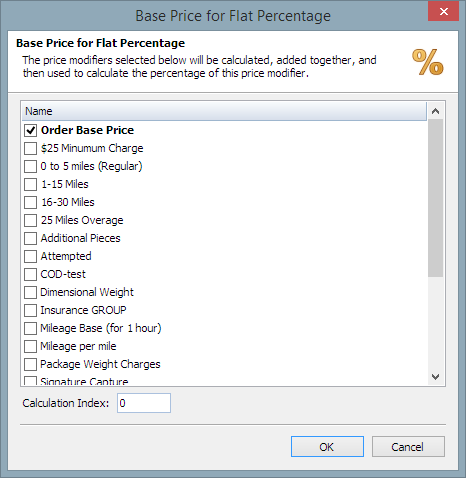
To use this feature, follow these steps:
- Create price modifiers as necessary to describe the percentage charges. Set the modifiers Action type to Flat Percentage.
- Add the price modifiers to a price set by ticking the left column checkboxes in the Price Modifiers list, as illustrated here:
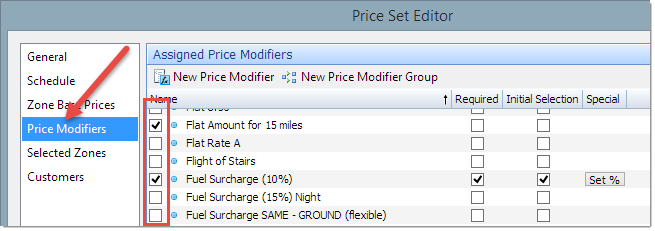
- A price modifier based on a percentage will display a Set % button when selected, as shown here:
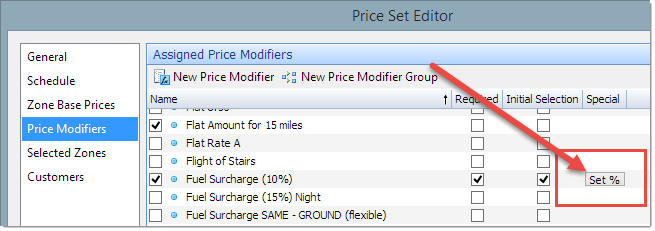
- Click the Set % button to display a list of all price modifiers that are included in the price set. Place a checkmark next to each entry that you would like to be included in the total from which the percentage of this price modifier will be derived.
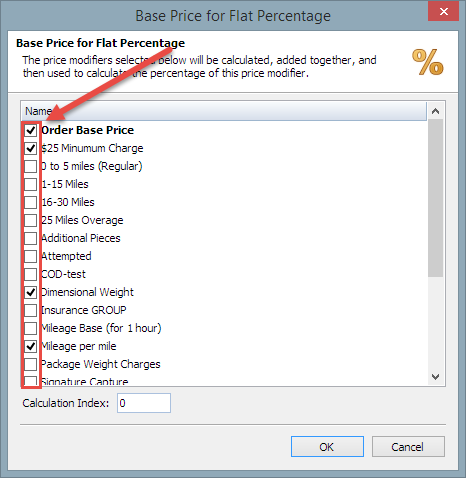
- Click OK to save these settings and then save the price set.