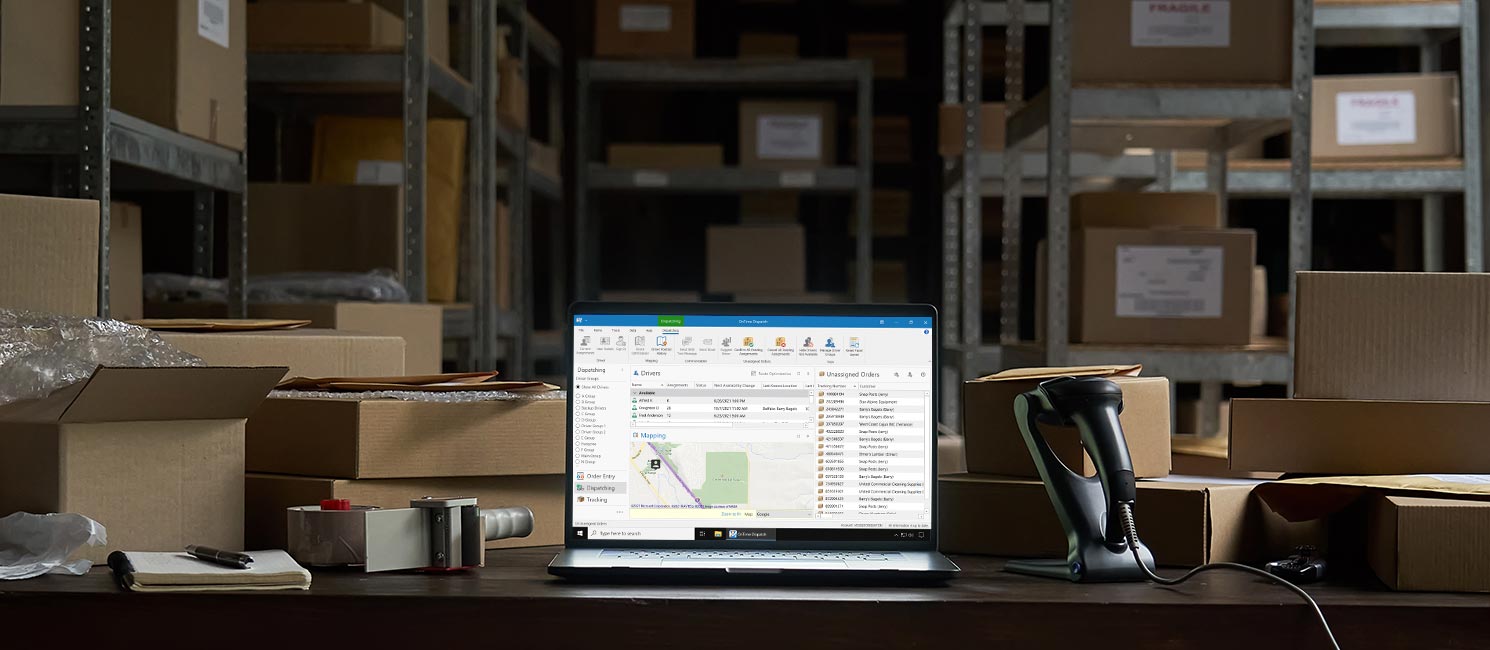
You’ve decided that OnTime is the best choice for your business. Now what?
It’s time to set up your account. You’ll have a couple of options depending on what your business needs from OnTime. But whatever your situation, you’ll need time to set up the software, transition from your current system, and train your staff. In this guide, we will go over four things to consider when getting started with OnTime.
- Preparing to Use OnTime
As with any business software change, expect to spend some time setting up OnTime before launching it to your customers. For regular accounts, we typically recommend setting aside one to two weeks for setup, but it could take as little as a day of planning or up to a month if you want to take your time. Knowing which customers and employees you want to onboard first can be helpful.
Then, choose a plan that’s going to support your needs. If you’re not sure which one you should try, check out the enterprise plan. It's our most popular subscription level and it provides automation and customization tools such as a custom report designer, customer web portal, and API.
- Subscribing to OnTime
Signing up for OnTime only takes a few minutes using a credit card or PayPal. If you have a trial account that you’ve created in the last 30 days, you can activate it and quickly turn it into a paid account. Once it’s activated, you can start where you left off in your trial.
- Initial Setup Call
When you sign up, you’ll receive an email with a link for a setup call with one of our support representatives. You can then pick a time that works for you.
Once scheduled, ensure that you have the software downloaded. If you have a list of customers, locations, and a price sheet, bring them to the setup meeting. Here’s what you’ll cover in this hour-long call:
- Creating users
- Adding locations and customers
- Configuring pricing
- Setting up notifications
- Testing
Once your setup call is complete, you’ll have all the tools you’ll need to start using OnTime. Keep in mind that you gain unlimited access to our tech support team when you sign up. When you have more questions or need help, we’re just a phone call away.
- Additional Projects
Now that you’ve set up the basic features of your account, you can look into additional projects. This might include taking advantage of advanced route optimization, integrations, or custom reporting. You could also connect the OnTime Customer Web Portal to your website.
After you’ve gone through these steps, your OnTime account will be set up and ready to go! Then, it’ll be time to start taking advantage of all the benefits that OnTime offers. Call if you have any questions about this process or if you’re ready to get started. We look forward to working with you.