Your courier company must track and manage various information about the orders that you process. OnTime communicates with QuickBooks by Intuit to help you to manage your invoices and information in both OnTime and QuickBooks. The invoices that you post to QuickBooks can be customized from within OnTime.
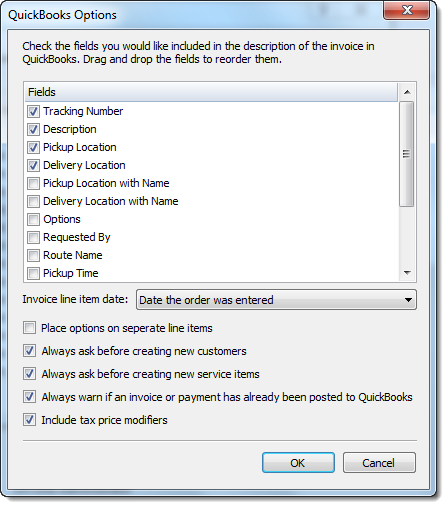
You can post one or more invoices to QuickBooks from the Billing area of the OnTime Management Suite. Information is sent to QuickBooks with your invoices, such as Tracking Number, Delivery Location, etc., can be adjusted as you wish.
Assign QuickBooks fields to their corresponding OnTime fields. If a match is not found, OnTime can create new entries for you automatically. You may choose to have OnTime prompt you before creating a new record when a match is not found. You may also choose to have our courier software alert you when an invoice has already been pushed to QuickBooks.
Optionally, prices on your invoices can be automatically updated when they are posted to QuickBooks. This will cause the invoice to show your current price modifiers and price sets. Tax price modifiers can be hidden or shown on invoices posted to QuickBooks, as you desire.
The Invoice line item date may be set to reflect either the submission date or the delivery date of the shipment. A new line item can also be set to be created on the invoice for each order and for the base price of the order. Then, a new line will be created for each price modifier, with individual prices listed.
OnTime can connect with QuickBooks Professional 2002 versions and higher.
OnTime helps to facilitate efficiency across your organization by communicating with third-party programs, such as QuickBooks. Other programs can be communicated with via the internet using the OnTime API. To find out more about posting invoices to QuickBooks from OnTime, see the OnTime User Guide and the OnTime Knowledge Base.