What is a Zone Based Lookup Table?
If you use Zone Based pricing in OnTime, you may use Zone Based Lookup Tables to offer complex rates based on the zones involved. Most price modifiers have a single, fixed value that calculations evaluate against. If the value of a price modifier should change depending on the zones being serviced, use Zone Based Lookup Tables to achieve your desired results.
For example, if you charge a flat amount for delivery in some zones, but a per-mile rate for other zones, the Zone Based Lookup Table is a simple solution.
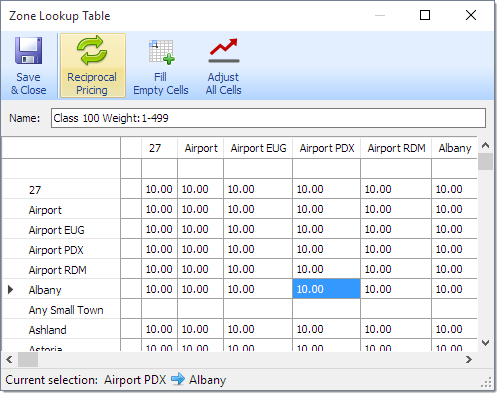
When viewing a Zone Based Lookup Table, you will see the names of all of the zones that you service listed both along the top and down the side. If you type a number into a cell, that number will be used when the two corresponding zones match a shipment. If you have reciprocal pricing enabled, this value will copy itself into the other cell that joins those two zones on the grid.
You may quickly fill all of your cells by using the Additional Action option, Fill Empty Cells. If you wish to adjust all of the prices for all of your zones at once, the Additional Action Adjust All Values can be used. These tools help to make Zone Based Lookup Tables an excellent tool for quickly working with a large number of prices.
How to setup a Zone Based Lookup Table
- Click on the Zone Lookup Tables button in the ribbon under the Home tab.
- From the Zone Lookup Table management window, click the New button.
- In the resulting window, assign a Name to the table. You may now begin filling out rates by selecting the cell in the grid where two desired zones intersect and entering your rate. When an order is entered with those two zones, the intersecting rate will be returned from the lookup table.
- Click the Save & Close button.
How to link a Zone Based Lookup Table to a Price Modifier
- While editing the desired price modifier, change the Multiply by field to Zone Based Lookup Table.
- Choose the appropriate Zone Based Lookup Table from the drop-down menu that appears.
- If desired, adjust the Zone lookup default value. The value entered will be used when zone matches are not found or return blank.
- Save and close the price modifier.
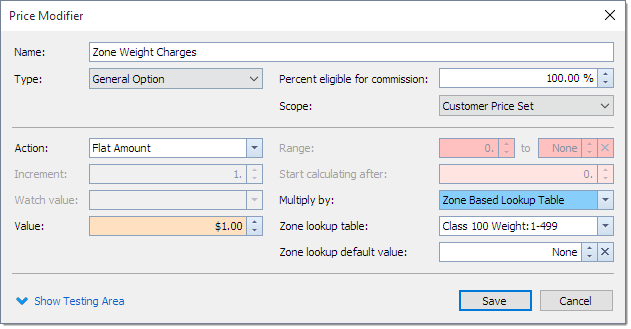
More information about Zone Based Lookup Tables can be found starting on page 95 in the OnTime User Guide.